

Do you want to print something at HappyPrinting? Then you should have your design ready to go. In case, you do not know how to edit or if you just want to check whether you missed some steps, this blog is perfect for you. Your photo might not come out as you expected it. Knowing how to edit your photos is important for creating a design to your liking.
In this blog we are going to list seven points about editing your photos:
1. Brightness of your monitor
Before ordering at HappyPrinting we recommend that you check the settings of your monitor. Some screen settings show colors in a different way than others do. Furthermore, check whether the brightness of your screen is not too dark or too light. These monitor settings can cause your design or colors to look darker or brighter than they would when we print it for you. Accordingly, we suggest that you change your screen settings precisely to what it would look like when printed. You can always print the file at home first to check whether your design comes out as you imagined it would.
2. Choose your photos
After setting your monitor to the right settings, it's time to choose the photos that you want to print. In case you are a photographer, you may have a large collection to choose from. We recommend you only choose the best ones out of these since you can't print all of them. If you are a normal consumer, we recommend that you choose the photo that you want us to print. Afterward, copy the selected picture and open them in an editing program.

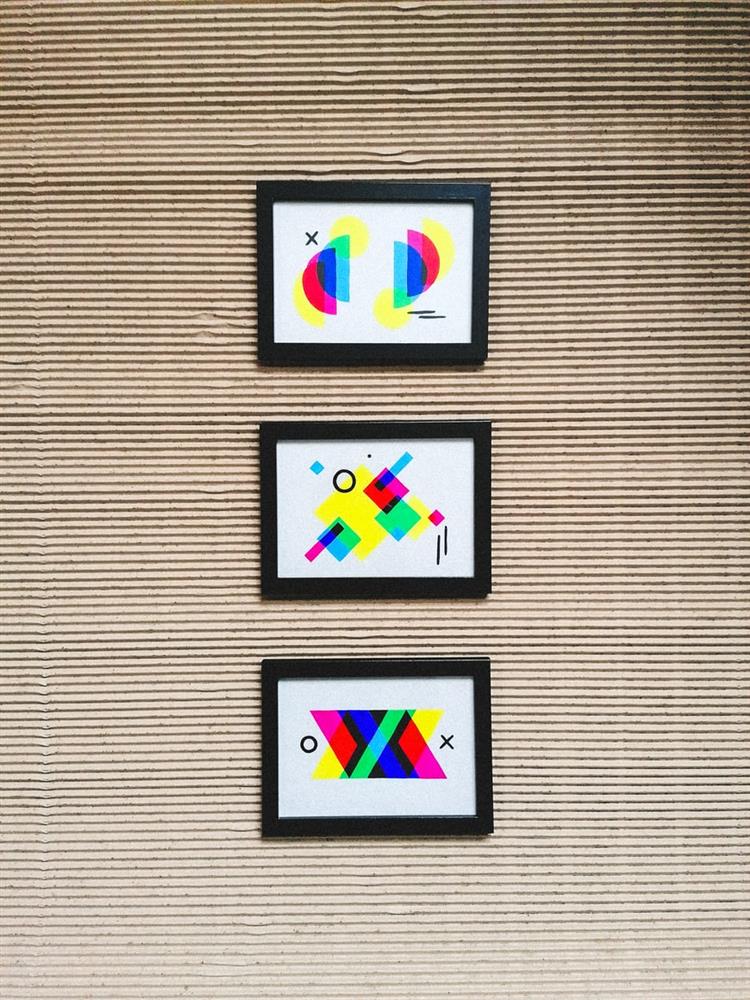
3. It's a requirement for printers that the delivered file's color settings are in CMYK. This is because RGB shows colors differently than shown on your screen. Therefore, your design is going to look completely different when printed.
4. Trim your photo
Trimming your photo can change the composition and focus of it. Accordingly, we recommend that you trim unnecessary or weird parts of your photo. This can improve the attractiveness of your photo. However, this is not necessary if your photo is already put in a strong composition.
Disclaimer! Trimming a photo with a high resolution could cause your photo to gain a too low resolution for printing. Accordingly, make sure to check whether the resolution drops after trimming your selected photo.
5. Change the format and resolution


Following up on point four, change the format accordingly to how large you want it to be. However, trimming and changing the format of the photo can make the resolution drop. Therefore, we recommend you also check and change the resolution of the photo accordingly. This is going to prevent visible pixels on your print product. Increasing the resolution of your photo causes your design to show more details and it will look better.
Tip: Make sure to adjust the resolution of your photo according to the product that you want to order. When ordering a product with a larger format, for instance, a pull-up banner, make sure that the resolution is at a minimum of 150dpi. For smaller products such as cards, printers have a requirement of at least 300dpi. Therefore, make sure to check this before ordering!
6. adjust it to your preference
All the points before were requirements that printers have for customers when ordering a product. This is done because it could prevent errors and disappointed customers. However, this doesn't mean that you can't adjust your design according to your preference. You can change the brightness and darkness of the picture, add warmer and colder effects, and change the sharpness of the colors. On top of that, you can add filters to change your design such as black and white. Some more advanced tools have even more options when it comes to adjusting the picture according to your preferences, however, when using a normal tool these are most of the preferences that you can change.


7. Save your file
This might be a little obvious, but make sure to save your design. Nothing is more annoying than losing all progress on your file. For printing products, it's recommended that you save your design as a .jpg or .png file since these are most suitable for print. Not sure about your choices? Ask someone you know to take a look at it or print your file to see if it's to your liking!
Tip: do not overwrite the original picture when saving. It would be a shame to lose the photo and you wouldn't be able to use it anymore for a different design.
We hope these steps can help you further with your designs. It can especially be quite a hurdle if you don't know much about editing. However, it's the same with everything, when you start it's difficult and maybe even confusing, but the more you use it the more you get used to it. We hope that this blog has been helpful for you and we are looking forward to printing all your beautiful designs!